Authentication¶
This guide helps you learn how to login and logout using the MedPerf client to access the main production MedPerf server. MedPerf uses passwordless authentication. This means that login will only require you to access your email in order complete the login process.
Login¶
Follow the steps below to login:
Step1: Initiating Login¶
If you are using the WebUI¶
If you are using the web Interface, click on the login button. Then, enter your email address. You will see something similar to the following:
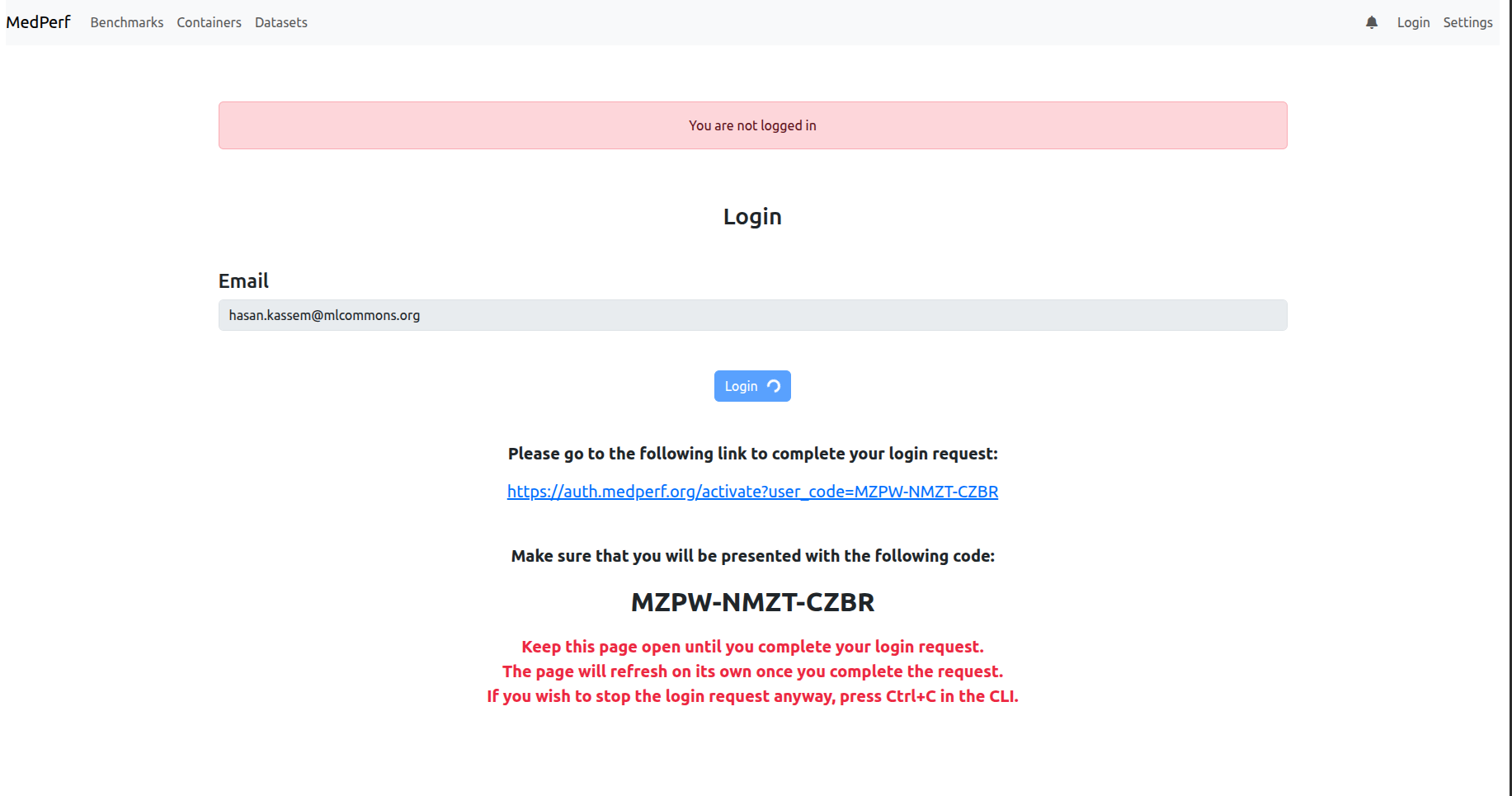
This provides you with a verification URL (in blue) and a 12-characters code.
If you are using the Command Line Interface¶
If you are instead using the command line interface, run the following command:
You will be prompted to enter your email address.
After entering your email address, you will be provided with a verification URL and a code. A text similar to the following will be printed in your terminal:
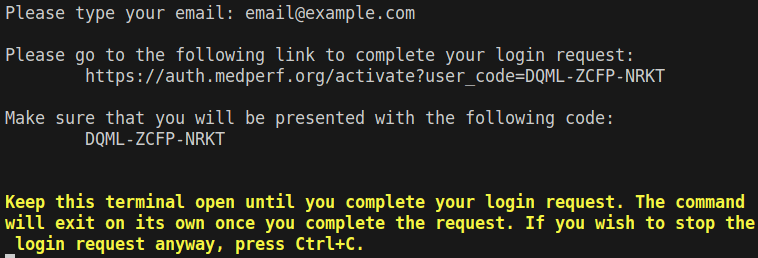
Tip
If you are running the MedPerf client using the command line interface on a machine with no graphical interface, you can use the link on any other device, e.g. your cellphone. Make sure that you trust that device.
Step2: Open the verification URL and confirm the code¶
Open the printed URL in your browser. You will be presented with a code, and you will be asked to confirm if that code is the same one printed in your terminal.
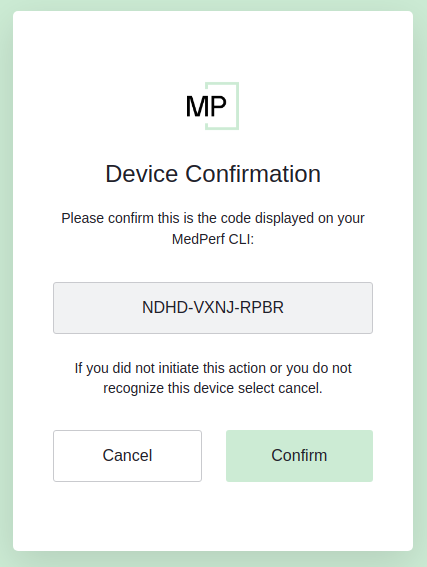
Step3: After confirmation, you will be asked to enter your email address. Enter your email address and press "Continue". You will see the following screen¶
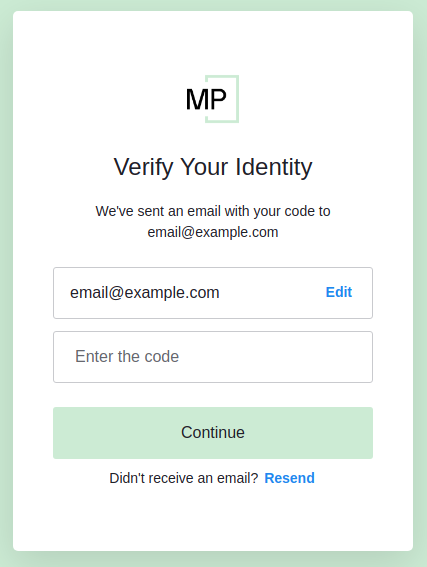
Step4: Check your inbox¶
You should receive an email similar to the following:
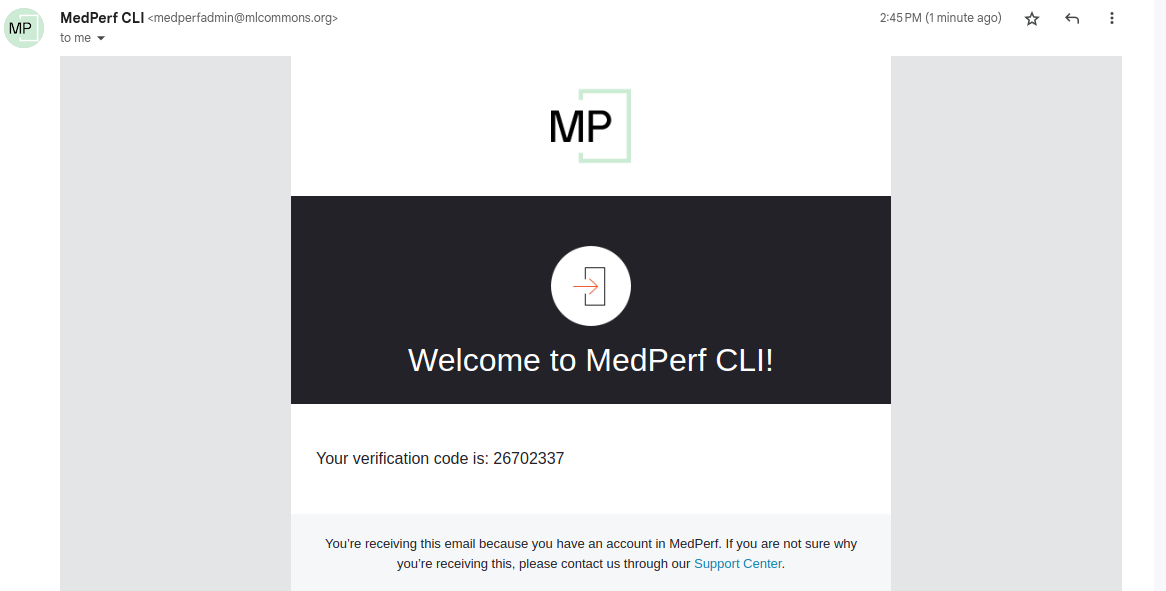
Enter the received code in the previous screen.
Step5: Login Success¶
You will see a screen similar to the following:
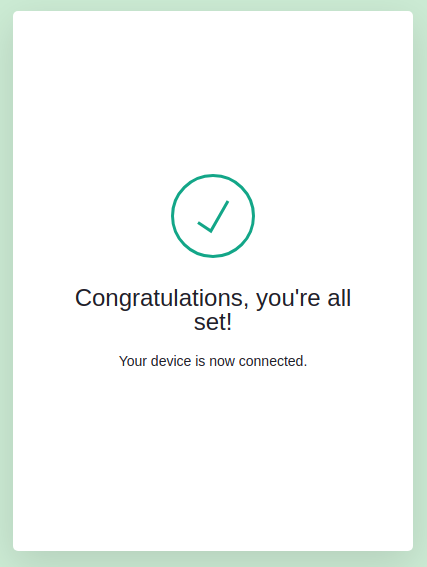
Logout¶
If you are using the WebUI¶
Click on the logout button to logout.
If you are using the Command Line Interface¶
Run the following command:
Checking the authentication status (Command Line Interface Only)¶
Note that when you log in, the MedPerf client will remember you as long as you are using the same profile. If you switch to another profile by running medperf profile activate <other-profile>, you may have to log in again. If you switch back again to a profile where you previously logged in, your login state will be restored.
You can always check the current login status by the running the following command: